# Default
Documentation Vuesax 4.0+
These documents refer to the latest version of vuesax (4.0+), to see the documents of the previous versions you can do it here 👉 Vuesax 3.x
Quickly generate a menu with the vs-navbar component, as such the component is divided into 3 slots (left, center (default), right) with which you can determine the location of the elements, as sub components we have vs-navbar-item andvs-navbar-group
You can see a complete example and change the properties in real time Here